How to Fix POS Category Errors Quickly

Organizing your menu in a POS (Point of Sale) system is essential for smooth day-to-day operations in coffee shops and restaurants. But what happens when there are errors in your POS categories? Whether items are placed in the wrong section, modifiers don’t appear correctly, or sales reports look confusing, category errors can cause frustration for both staff and customers.
Fortunately, most POS category issues are easy to fix if you know where to look and what to change. In this blog, we’ll walk through how to identify, troubleshoot, and fix POS category errors quickly and efficiently—without disrupting your business.
Step 1: Identify the Issue Clearly
Before jumping into your POS settings, take a moment to define what’s wrong. Common POS category errors include:
- Items showing up in the wrong category
- Categories missing entirely
- Duplicate categories or item entries
- Incorrect modifiers appearing on certain items
- Categories not reflecting in sales reports
Ask your team what they’ve noticed. Is it a problem during ordering, checkout, reporting, or inventory management? Knowing where the issue appears helps you pinpoint the solution faster.
Step 2: Access Your POS Backend or Admin Dashboard
Most cloud-based POS systems offer an intuitive backend where you can manage menu categories and product lists. Log in using admin credentials, and head to the menu or product setup section.
If you’re unsure how to access this section, check your POS provider’s help center or call their customer support.
Step 3: Review the Category Structure
Start by checking your current category layout. Look for:
- Duplicate categories with slight name variations (e.g., “Hot Drinks” vs “Hot drinks”)
- Items assigned to the wrong category
- Categories with no items inside
- Unused or outdated categories
Most POS systems let you drag and drop items into categories or use a dropdown menu to assign them correctly.
Fix these issues by:
- Merging duplicates: Rename or delete unnecessary categories
- Reassigning items: Move misplaced items to their correct category
- Cleaning up: Remove empty or unused categories
Step 4: Double-Check Modifiers and Add-Ons
Category issues often extend to modifiers. For example, a sandwich item might be missing its modifier for “Add Cheese” because it was added under a different category or incorrectly assigned.
Here’s how to fix modifier-related issues:
- Go to your modifier settings
- Make sure each modifier group (e.g., Toppings, Sizes, Add-ons) is linked to the right product or category
- Test modifiers on several items to confirm they’re appearing properly
Link modifiers to entire categories rather than individual products when possible—this saves time and reduces errors.
Step 5: Sync or Publish Your Changes
Once you’ve made edits, remember to sync or publish the changes depending on your POS system. Failing to do so may result in the front-of-house interface not reflecting your updates.
Some systems require a manual sync or refresh, while others update in real-time. Check your system settings or confirm with support to ensure changes take effect.
Step 6: Test the Menu on a Register or Tablet
After updating your POS, test the changes live:
- Navigate through categories to ensure items are in the correct places
- Select products and confirm the right modifiers appear
- Run a mock transaction to check if items ring up under the correct category in reports
If something still seems off, revisit the backend and recheck item assignments.
Step 7: Use Reporting to Catch Hidden Errors
POS sales reports can help reveal hidden category issues. For example, if a popular item like a cappuccino shows up under “Uncategorized” or another incorrect section, it could indicate a deeper setup problem.
Pull a sales report and scan for:
- “Uncategorized” sales
- Categories with oddly low or high sales
- Items missing from reports entirely
These clues will help you track down miscategorized items.
Final Thoughts
POS category errors might seem like small annoyances, but they can cause serious issues during busy hours and skew important business data. The good news? Fixing them is usually simple once you know what to look for.